So, you’ve decided that 2015 is the year that you’re going to dominate social media. But, you’re not too sure where to begin.
Why not begin with LinkedIn? LinkedIn is the world’s biggest professional online network, with more than 330 million members spread across over 200 countries. According to the professional networking giant, professionals are joining LinkedIn at a rate of more than two new members every second.
Given these impressive stats, today we bring you a beginner’s guide on how to use LinkedIn. Designed for those of you who have never used LinkedIn before, we’ll guide you through how to set up your LinkedIn profile, as well as instructions on how to find and follow people, companies and groups, and how to post, share and like updates.
Setting Up A LinkedIn Profile
Basic LinkedIn Settings
To maximise the benefits of LinkedIn, it is vital to complete all sections of your profile.
To begin, navigate to the ‘Profile’ tab in the main menu bar, and click on ‘Edit Profile’. This will take you into the ‘back-end’ of your profile. From here, you can edit all the fields available.

The very first field you come across will be your Photo (also referred to as a headshot). While some people do not like uploading images of themselves online, this is quite an important field to complete. If people are searching for you on LinkedIn, they will likely be confronted with multiple people who share your name. For instance, if you search for ‘Sally Wood’ in LinkedIn, the search will return literally hundreds of options. But, with the inclusion of a headshot, you become instantly recognisable. It’s also important to keep in mind that your headshot should be professional. Don’t use that shot of you at the beach with a beer in your hand, or that selfie you took last Tuesday. Make sure your photo is a high-quality shot that projects a professional image. When uploading your headshot, keep in mind that the file should be no larger than 4MB. You can also crop and resize the photo once you’ve uploaded it.
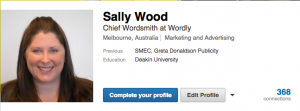
The next section that appears is called Background. Here, you should complete the Summary. This should include an overview of your experience and areas of expertise. There is no need to go into detail about specific roles or responsibilities here (that comes later on). Instead, keep the information broad, and more general. Make this section an interesting, compelling description of yourself and your professional trajectory. Include some details on what you’re passionate about and how you are able to consistently deliver value to your clients and co-workers. Even try to include some keywords here, just to be sure that you are gaining any SEO benefits possible.If relevant, you can include a website link (if you run your own company, you could include your company’s website here) and upload a file (such as a PDF of your resume or a company brochure).
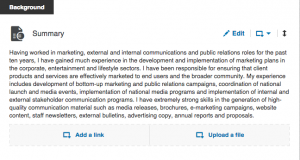
Moving right along, we come to Experience. This is where you add specific details about your previous roles and responsibilities. You should add as many positions as possible, provided that they are relevant to your current role. For instance, your part-time job delivering newspapers when you were 16 is not exactly relevant to your adult career in the world of marketing. When adding positions, be sure to link each of the companies for which you have worked to its official LinkedIn profile (this will automatically appear as you type).
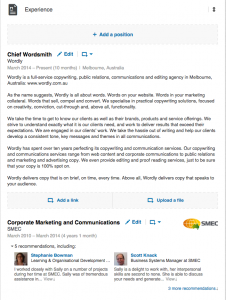
Education is next. Again, add as many qualifications as possible, making sure you link to the official profile of each of the universities or institutions. Interests follows quickly behind. When adding your interests, ensure that any interests you add are professional, and appropriate. LinkedIn is really an online version of your CV, so you should be comfortable for any employers or potential clients to see the interests you have included.
In the Advice for Contacting You section, include here how you would prefer to be contacted. For example, you might prefer to be contacted via email, at a particular email address, or via mobile phone during business hours only.
Last but by no means least, we come to Skills. A few tips when it comes to settings for Skills:
- Ensure that the ‘I want to be endorsed’ button is selected.
- Ensure that the ‘Include me in endorsement suggestions to my connections’ is selected.
- Ensure that the ‘Show me suggestions to endorse my connections’ is selected.
- Add some of your areas of expertise, linking each one to an official area of expertise.

Advanced LinkedIn Settings
To further enhance the use of your LinkedIn Profile, you should complete these sections of your profile:
- Background Image
- Projects
- Languages
- Publications
- Organisations
- Honours & Awards
- Test Scores
- Courses
- Patents
- Certifications
- Volunteering & Causes
Making Connections
Connecting with People
To connect with a person on LinkedIn:
- Using the search box at the top of the screen, enter the name of a specific person you would like to connect with.
- In the drop down menu to the left, select ‘People’. Click on the magnifying class to the right.
- Once you have found that person in the list of search results, click on the blue ‘Connect’ button on the right.
- This will send them an invitation to connect. You will be notified if they accept.
A hot tip when trying to connect with people, if you really want to make a great first impression, then try to personalise all of your contact requests. If you opt to go with the stock-standard, generic message, then the first impression you deliver is that you are generic; you’re boring, and could not be bothered to go to the effort of personalising your invitation. It’s not hard to personalise your message. Just a couple of sentences will do. Mention that it was great to meet the person you are trying to connect with at [insert event], or compliment their most recent post, or their new product or service line. Highlight why it is that you want to connect with them.
Also, keep in mind than 500 is the magic number when it comes to LinkedIn contacts. Work hard to connect with 500 or more people. This magic number can have a profound psychological effect on people connecting with you. It shows that you have experience, that you are a veteran in your field, that you are well connected, and that you could be a real asset.
But be careful, LinkedIn is not like so many of the other social media platforms. If you fail to change the default settings, you cannot anonymously ‘troll’ other people’s pages. If you look at someone’s profile, they will be alerted to the fact. So, if you plan on undertaking some research into competitors, or managers before a pending interview, make sure you change your profile settings.

Following Companies
To follow a company on LinkedIn, the process is much the same as connecting with people:
- Using the search box at the top of the screen, enter the name of a specific company you would like to connect with.
- In the drop down menu to the left, select ‘Companies’. Click on the magnifying class to the right.
- Once you have found the company in the list of search results, click on the blue ‘Follow’ button on the right.
- Companies do not have to accept your invitation to connect. You automatically follow them.
Joining Groups
Once again, to join a group on LinkedIn, the process is very similar to the two above:
- Using the search box at the top of the screen, enter a general area of professional interest. For example, recruitment or human resources.
- In the drop down menu to the left, select ‘Groups’. Click on the magnifying class to the right.
- Once you have found a Group you are interested in the list of search results, click on the blue ‘Join’ button on the right.
- This will send the Group administrator a request to join. You will be notified if they confirm.
Posting and Sharing Updates
Posting Your Own Update
To post your own update on LinkedIn:
- Navigate to your homepage.
- At the very top of the page, you will see an empty box with ‘Share an update’ alongside your headshot.
- Type your update into this box, including any relevant URLs that you wish to share.
- Select who you would like to be able to view your update: Public (any LinkedIn user) or Connections (only people to whom you are connected).
- Click on ‘Share’.

Sharing Someone Else’s Update
To share, like or comment on someone else’s LinkedIn status:
- At the bottom of each post, there are three links: Like, Comment and Share.
- If you want to like a status, click on the ‘Like’ button.
- If you want to comment on the status, click on ‘Comment’. An empty box will appear at the end of the status. Simply type your comment in the box, and click on ‘Comment’.
- If you want to share a status, so that all your connections will see it posted on your timeline, click on ‘Share’. A new pop-up box will appear on the screen. You can type a new overview / introduction including your comments, which will appear at the beginning. You can select whether you want to share it with the Public (any LinkedIn user) or Connections (only people to whom you are connected).
- Once you’re done, click on ‘Share’.

Sources:
- http://press.linkedin.com/about
Sally Wood
Latest posts by Sally Wood (see all)
- 6 Free Marketing Plan Templates - July 22, 2018
- The Ultimate Guide to Instagram Advertising - June 23, 2018
- Q&A with Amy Cockerell, Marketing Coordinator at the TAC - October 6, 2016






