Just like a paper filing system without labels, an Internet without tags would be total chaos. In a digital world where the expression ‘too much information’ is quite literally a practical concern, tagging has become a vital mechanism for sorting, cataloguing and storing the infinite morsels of information that reside on the Internet.
Popularised with the rise of Web 2.0, tags are the non-hierarchical terms or keywords that we assign to pieces of information, such as digital image files or Internet bookmarks. Also known as metadata, these tags help us to describe an item so it can be rediscovered at a later date, by searching or browsing. Depending on the information system, the process of selecting tags is generally personal and informal.
What is Google Tag Manager?
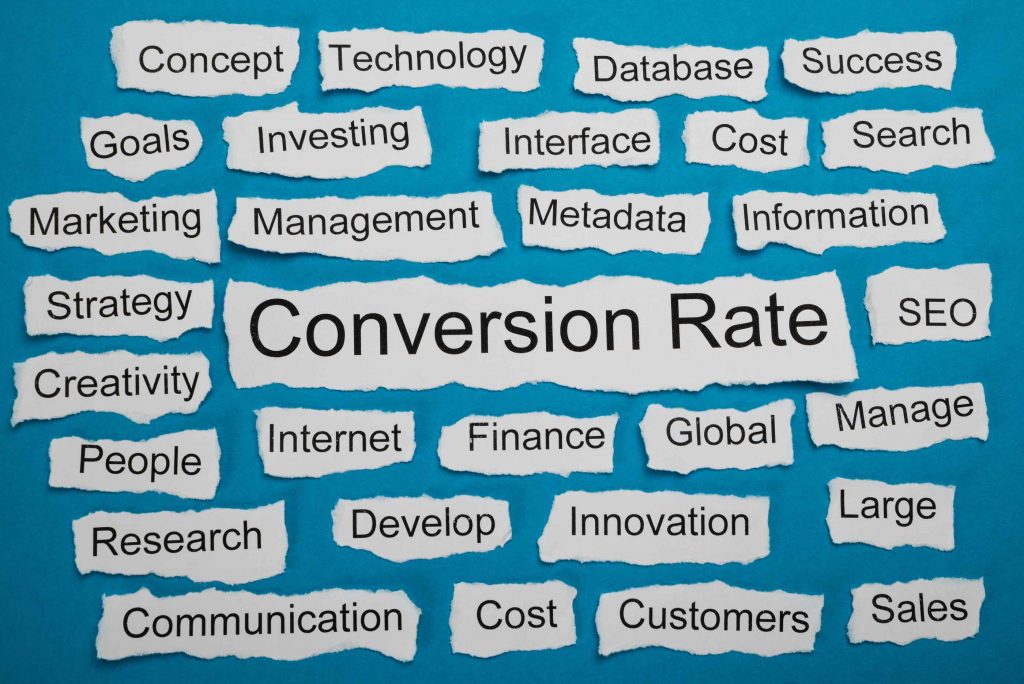
If tags are the key to sorting the vast swathes of information that are stored on the millions of websites that inhabit cyberspace, it stands to reason that any self-respecting web master or digital marketer would want to manage those tags in an orderly fashion. That’s where Google Tag Manager comes in.
Completely free to use, Google Tag Manager is designed to make life easier for digital marketers, analysts, and developers. It simplifies the process of adding and then updating tags on a website, including conversion tracking, re-marketing, site analytics and so much more. Best of all, you are able to do all this with just a couple of clicks, and no code editing at all.
Insight 1: Different Platform, Different Setup
Depending on what platform you have used to build your website, your Google Tag Manager (GTM) setup will vary:
- If you already have a Google Analytics account, you can simply visit google.com to register for a free account. Once you’ve set up your website in Tag Manager, you’ll receive code which looks like Google Analytics code. To activate GTM, add that code to your website pages.
- If you use a Content Management System (CMS) like WordPress, Joomla or Drupal, put the GTM code in the header of your website. If you’re on a WordPress platform, the GTM for WordPress plugin will ask for your GTM account number.
- If you don’t use a CMS, simply copy and paste the code onto every page on your website.
Insight 2: No More Costly Coding Agony
From the GTM user interface, you can add and edit AdWords, Floodlight, Google Analytics (you can use lots of its features to pass special data to Google Analytics), and 3rd party or custom tags, instead of making yourself dizzy updating site code. This cuts down on human error, saves you the time and expense of having to involve a web developer, and makes it easier to swiftly deploy new content or features on your website.
Insight 3: GTM Speaks the Right Language
If you want your website to be universally understood, it must ‘speak’ in a universally understood language. Tag Manager helps you master the lingo.
GTM comes with a suite of built-in tags that communicate with the major Google properties, like Google Analytics, Google AdWords and Google Consumer Surveys. It also supports plenty of popular third-party services, such as Neustar and LinkedIn, and offers a custom HTML tag for your Twitter code, Facebook code, and, of course, Google+ code. To activate this feature, simply add your custom HTML and name the tag.

Insight 4: Keeping Tabs With GTM Tags
Basically, as long as GTM is operating, it can track anything that has HTML on your website. This is a major coup for busy marketers who need to keep tabs on outbound links and the like. You can even use it to tell you when someone is hovering over a video on your website, even if they don’t click on it. If you want to keep visitors on your page, it’s useful to identify links that are diverting traffic away from your website. Google Analytics doesn’t automatically monitor outbound links but, by using GTM tags, you can track them.
Insight 5: Juggle Multiple Sites & Apps
Your Google Tag Manager account makes it possible for you to simultaneously administer the tags for numerous websites or mobile apps. Although you can set up multiple GTM accounts from a single Google account, you’ll ordinarily only need one GTM account per company or organisation.
Insight 6: Google Tag Manager Makes Remarketing Easy
Google Tag Manager supports and enhances your remarketing efforts. Put simply, remarketing is when you to show ads to people who have visited your site in the past, customising those ads based on the particular section of your site that people visited. Dynamic remarketing takes this even further, showing your site visitors ads that feature the specific product that they viewed on your site. Getting started is easy.
Managing multiple analytics and marketing tags for your website can be very challenging. Obsolete or inaccurate tags can skew data measurement and diminish your site’s performance. If you want to stay on top of tag management, you really should simplify the process of tag implementation and management with Google Tag Manager.
Nital Shah
Latest posts by Nital Shah (see all)
- The 7 Primary Benefits of Display Advertising - December 3, 2018
- Google AdWords: The Benefits Ad Extensions - November 16, 2016
- 6 Things You Need to Know About Google Tag Manager - March 15, 2016







