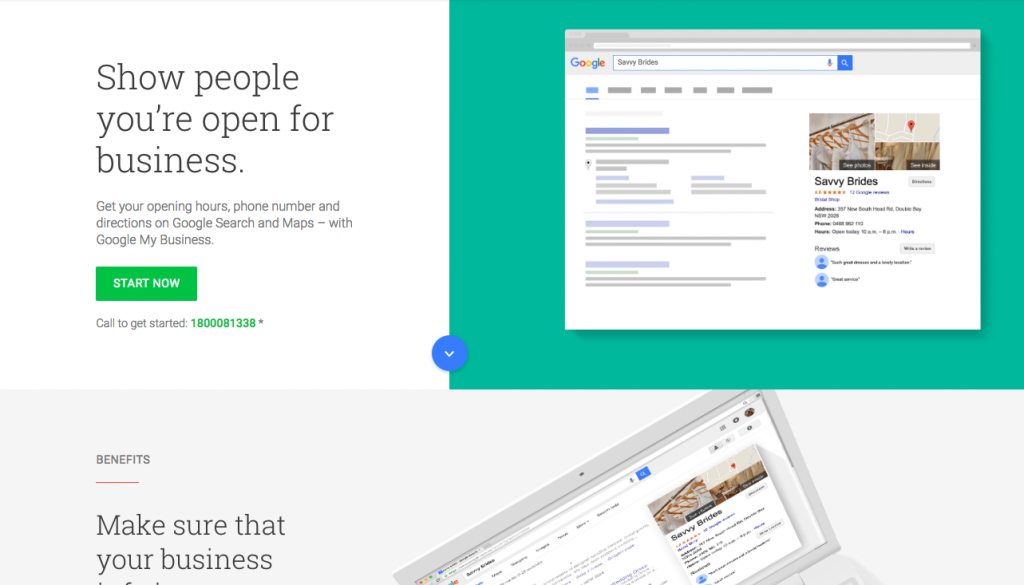If you’ve claimed and verified your Google Maps listing you may think that’s all there is to it. However, whilst Google My Business (the platform you use to manage listings) implies that all you need to do is keep your details up to date and upload a few photos, there’s tons more you can do to get the most from your listings. Keeping your business name, address and phone number consistent across the web is SEO 101, so let’s skip that.
Here are some tricks I have learnt from experience, which would be much more useful if they were more widely known.
1. Use Tracking Ids to See Which Visitors Come to Your Site via the Listing
Google Analytics is an incredibly useful tool, but while it can tell you how many visitors came to your site via Google, it doesn’t say whether they clicked the regular blue link in the web results page, or if they were in the Maps tab and clicked the site link here. Knowing how many visitors come via your GMB (Google My Business) listing vs the traditional link is very handy.
For example, if nearly everyone clicks on your GMB listing, you can stop fretting about your homepage meta description and concentrate on reviews. Conversely, if hardly any clicks come via GMB it could indicate a problem with your local citations or matching details on your website, particularly if you’re a business who displays mostly for local search terms, like a restaurant.
Google My Business does have a section called ‘Insights’ which at the time of writing displays the number of times a listing was viewed as well as how many clicks to the website, phone calls and driving direction requests it generated. However it only keeps 3 months of data and isn’t integrated with other valuable info in Analytics.
So how do you track these visitors? All you need to do is use this tool to create what’s called a custom tracking URL. Log into your Google My Business profile and replace the website link with the new URL and Analytics will start tracking these visitors independently. You’ll find them by viewing organic search traffic and then selecting ‘Source’ as the primary dimension. In our experience, B2Bs typically get <5% of their organic traffic via GMB, whereas B2Cs who have most customers visit them in person (brick & mortar retailers) this number tends to be at least 20%.
2. Get Attributes to Display on Your Profile
Google used to allow business owners to write their own description to appear on Maps, but they’ve now replaced this with a system that crowdsources information so it’s more reliable. If you’ve signed up to Google’s Local Guides program (via the Google Maps app) or contributed a review, the app can ask you a series of questions about a place you’ve visited, such as ‘Is it usually quiet here?’ or ‘Does this place have wheelchair access?’. These answers are used to form attributes, which sometimes display on the listing as bullet points or icons, or are used by Google to write their own one-sentence description. This makes the listing look a lot more complete and can seriously boost conversions, particularly for hospitality and accommodation listings.
In addition to user submissions, Google also sources attribute info from a secret list of third party providers. The consensus in the SEO industry is that Google most likely uses Online Travel Agents (eg. Trip Advisor, Booking.com) to source attribute info for accommodation providers, so it’s reasonable to anticipate a similar setup for other industries.
How can you maximise the chance of attributes showing on your profile? Invite your friends and family to join the local guides program and contribute a photo to your listing using the Google Maps app. Once the photo is approved the app may invite them to answer questions about your place. The number of contributions that are required is likely to vary by industry, and you can’t game them with one simultaneous effort, but you will be increasing their likelihood of being displayed.
Secondly, log into your Google My Business account regularly to check if any attributes have been added to your listing. Google won’t notify you when this happens, but when enough sources verify an attribute they’ll let you approve or reject the suggestion and will also provide a list of other attributes you can assign to your listing. As Google verify more info about your business, the list of attributes you can apply will increase.
3. Use a Shortlink to Send Customers to Your Review Page
Google reviews correlate very strongly with businesses that rank in the local pack, which is the group of (usually) three GMB listings at the top of the results page, so encouraging customers to leave a review is an essential part of your SEO strategy. Asking customers to Google your business name then find the review link might sound simple, but every extra step decreases the chance of them following through. To make the process as simple as possible, you can generate a link that takes them directly to the review input screen. Here are the steps to take:
- Visit https://developers.google.com/places/place-id search for your business and copy the Place ID.
- Add it to the end of this URL: http://search.google.com/local/writereview?placeid=
- Use goo.gl to shorten the URL
When you’re done, you can add this link to your email signature or send directly to your most loyal customers. You can also create a page on your website to encourage reviews and include it here.
4. Fix Competitor Listings That Break the Rules
Google wants businesses to represent themselves in the digital world in the same way they do in real life. That means they’ll modify, or even take down listings that use a misleading name, no longer exist in real life, or have incorrect information. Do a few searches in Maps and you’ll probably find competitors who’ve added keywords at the end of their business name. According to the guidelines (which you should read here) business names can’t include any extra info.
These rules aren’t widely known, so most businesses who add these keywords haven’t deliberately set out to break them, however it does make the playing field a little unfair. If the keywords are closely integrated with a business name, that business may appear more often than they should. This is because Google can’t tell if the searcher wants to compare businesses or find the business with that keyword in its name. To keep your competitors in check and make Google Maps cleaner for everyone, click ‘Suggest an edit’ on the listing and submit a correction. You can also flag duplicate listings and locations that no longer exist using the same method.
With great power, comes great responsibility though! So before you scrutinise your competitors, double check that you’re following every guideline religiously. Suggested edits are verified by Google and anonymous to the listing owner, but you still want a clean conscience, so only make an edit if you’re certain it’s incorrect.
Wrapping Up
Google My Business is evolving at a rapid pace. To keep track of all the changes and learn more about local SEO, check out some other relevant articles on Marketing.com.au:
- The Focal Point of Local SEO Is Online Reviews
- Four Simple Steps to Market Your Small Business for Free